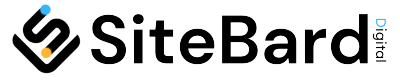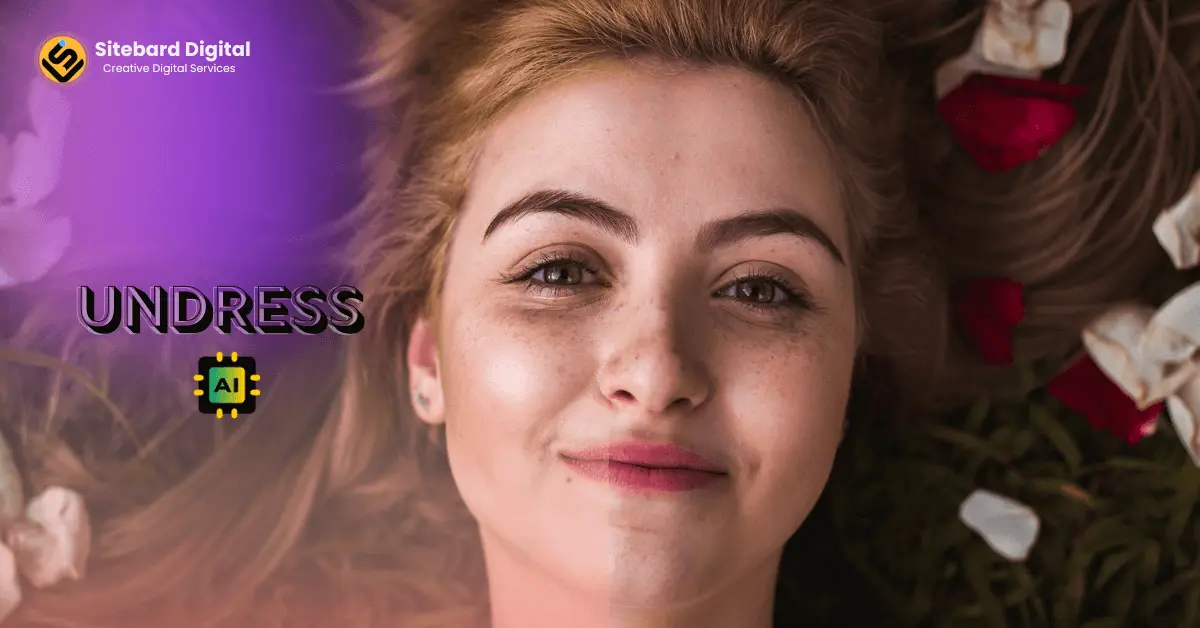Welcome to our comprehensive guide on how to install Stable Diffusion on Windows. In this blog post, we’ll delve into Stable Diffusion and how it works and provide a step-by-step guide to installing it on your Windows system. Whether you’re a seasoned tech enthusiast or new to AI and machine learning, this guide is designed to make the installation process smooth and straightforward.
Table of Contents
ToggleWhat is Stable Diffusion?
Stable Diffusion is an open-source machine learning model that’s been making waves in the AI community. It is primarily known for its ability to generate high-quality images and art using text descriptions. The technology behind Stable Diffusion represents a significant leap in AI-driven creativity, providing tools for artists, designers, and hobbyists.
How Does Stable Diffusion Work?
At its core, Stable Diffusion is a deep learning model that uses a vast dataset of images and text to understand and create visual content. It processes textual input and translates it into vivid, detailed images, showcasing an impressive understanding of language and visual elements.
How to Install Stable Diffusion on Windows
Installing Stable Diffusion on a Windows machine involves several steps, each crucial to ensure the system runs smoothly. In the following sections, we’ll guide you through each step.
System Requirements
Before proceeding with the installation, it’s essential to ensure that your system meets the minimum requirements. Stable Diffusion requires a Windows OS with at least 8GB of RAM, a modern multi-core processor, and a high-performance GPU for optimal operation.
Installation Steps
Step 1: Python Installation
Python is a prerequisite for running Stable Diffusion. We’ll guide you through downloading and installing the latest version of Python, along with setting up the necessary environment.
Step 2: Git Installation
Git is used for version control and efficiently managing the source code. This section will cover how to install Git on your Windows system.
Step 3: Clone web-UI
Cloning the web-ui repository is a crucial step in setting up Stable Diffusion. This part will explain how to use Git to clone the repository to your local machine.
Step 4: Download Model File
Stable Diffusion requires specific model files to function. We’ll provide instructions on where and how to download these essential files.
Step 5: Run WebUI
Finally, we’ll walk you through running the WebUI, which is the user interface for interacting with Stable Diffusion. This step is where the magic happens, and you’ll see the model come to life.
Conclusion
In conclusion, installing Stable Diffusion on Windows might seem daunting, but by following this guide, you can set it up with ease. The potential of Stable Diffusion is vast, and we’re excited to see the creative ways in which you’ll use this tool.